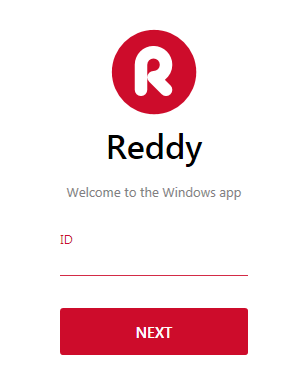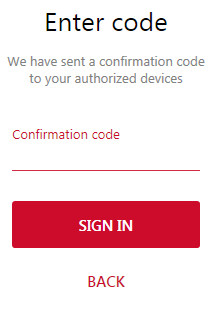Содержание
How to install the app
1. Download the installation file and double-click to open it.
2. When the installation file launches, a security alert will appear. Click Install to begin.
3. If a computer security alert appears after installation, click Run.
Logging in for the first time
To log in for the first time, enter the ID (7XXXXXXXXXX) and password that you received from the user registration manager.
ℹ️ You can use your password to access your account for your first login only. After that, you will need a one-time code to log in, which is sent to the authorized app.
Logging in from another device
1. Download and install the app to your other device.
2. Open the app and enter your username (7XXXXXXXXXX). Click Next.
3. A login confirmation code will be sent to the authorized device. Enter the code in the field provided and press Sign in.
Updating the app
The app automatically checks for updates and will inform you if one is available. If an update is available, click Update to begin.
To check for updates manually:
1. Go to Settings
2. Select Check for updates
- If a new version is available, you will see a list of new features and an Update button. Click the button to update the app.
- If there are no updates available, you will see the message: You are already using the latest version.