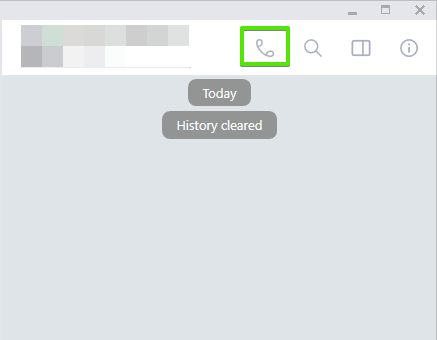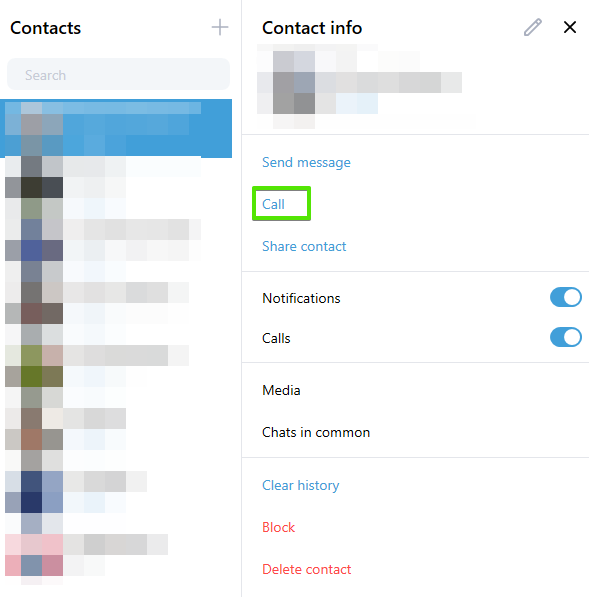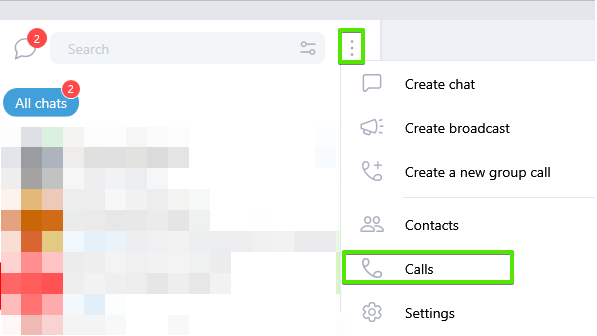Making calls to other users
1. Go to your chat with another user or open the user’s information section in your contacts list.
2. Click ![]() or “Call” to make a call.
or “Call” to make a call.
(!) Users may switch on “Disable incoming calls” in their profile settings, which would mean you will not be able to reach them.
Calling multiple users
There are a few ways to do this:
1. Make a call in the group chat. Open a group chat ![]() and click
and click ![]() to call all chat members. The first 20 users to pick up will be included in the call.
to call all chat members. The first 20 users to pick up will be included in the call.
(!) The chat owner or admin can disable group calls in the chat settings.
2. Create a new group call. In the “Calls” section, click ![]() to make a group call. Next, select users from your contact list to add to the group call. A new chat will be created in which the call will be made. During the call, you may send messages and exchange other information.
to make a group call. Next, select users from your contact list to add to the group call. A new chat will be created in which the call will be made. During the call, you may send messages and exchange other information.
3. Add users to a call. During a call, you can add other users to the conversation; however, they will not be able to see the name or content of the chat for this call.