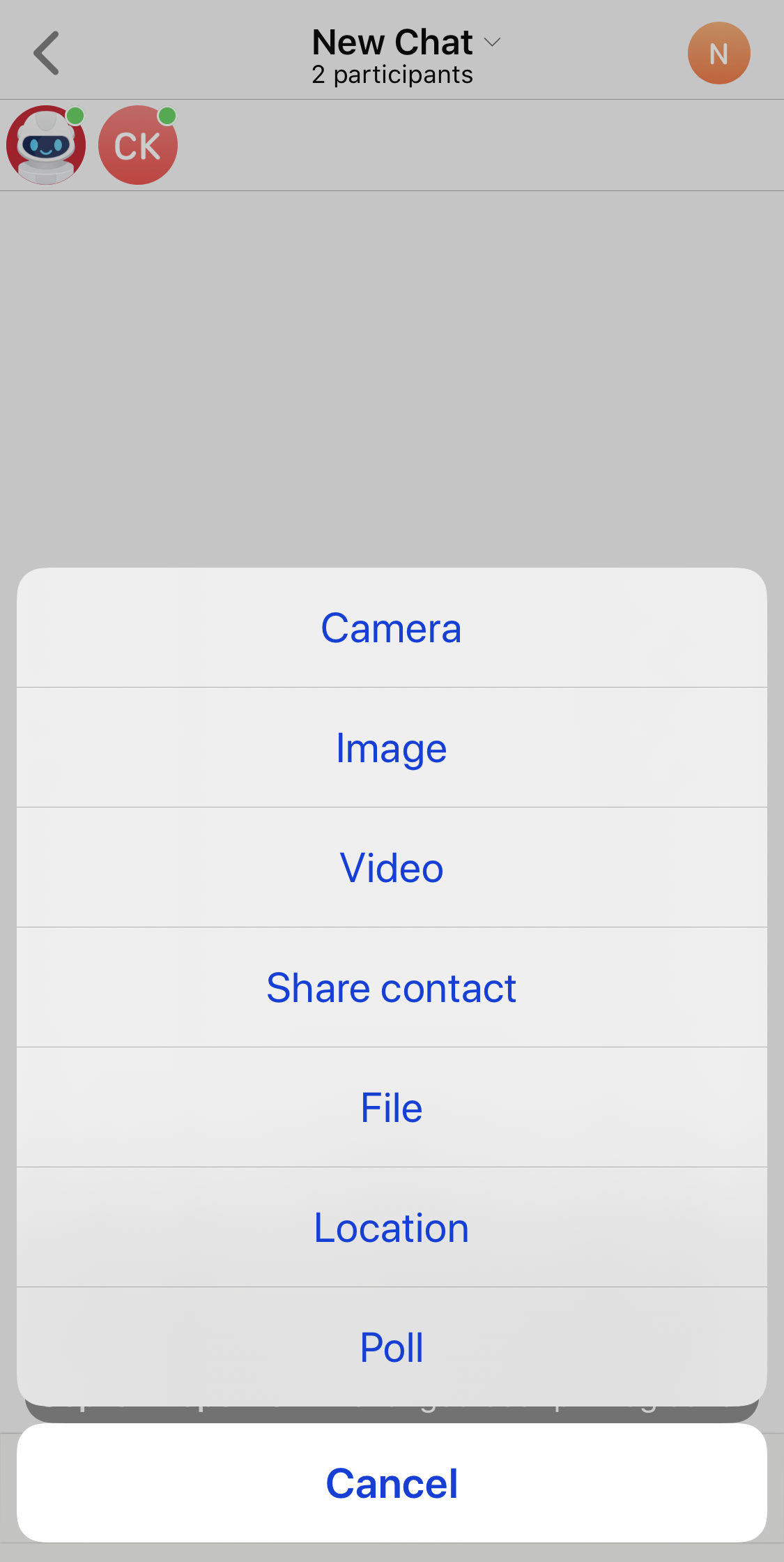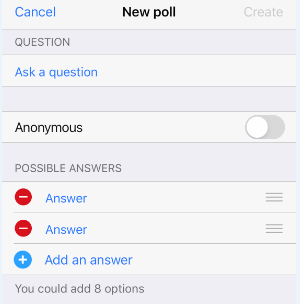Содержание
Sending a message/file/location
Writing a message. Open a chat, and type your text in the message field.
Sending a file. In the chat, press ![]() and select a file to send.
Follow the same procedure to share your location, videos and images from your gallery, and photos from your camera.
and select a file to send.
Follow the same procedure to share your location, videos and images from your gallery, and photos from your camera.
Message options
Press and hold the message text to view options.
- Copy
- Reply
- Forward
- Quote
- Edit (message can be edited within 24 hours of sending)
- Delete (message can be deleted for all members within 24 hours of sending)
If you are the chat owner, admin, or moderator, you will also be able to do the following:
- Pin the message
- See list of members who viewed messages (message status)
How to mention a chat member
In the message field, type @ and select the user you want to mention.
Creating and holding a poll
In the chat, press ![]() and select “Poll”.
and select “Poll”.
Next, write a question and some possible answers (max. 10), and enable/disable the “Anonymous” option for member responses.
Adding and using stickers
Next to the message field is the icon ![]() .
When you press it, you will see the selection of stickers.
.
When you press it, you will see the selection of stickers.
To add new stickers, press ![]() .
.
How to search for messages in a chat
Go to the chat that you want to search in.
Press on a chat name, then on the icon ![]() and enter a term in the search bar.
and enter a term in the search bar.
To search by date, press ![]() .
.
You can also search for messages in a chat that have been sent by a particular user by pressing ![]() .
.
Sharing images to other apps
Open an image, press the menu icon and select “Share”.