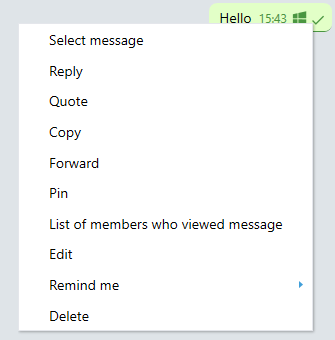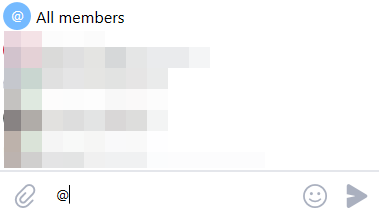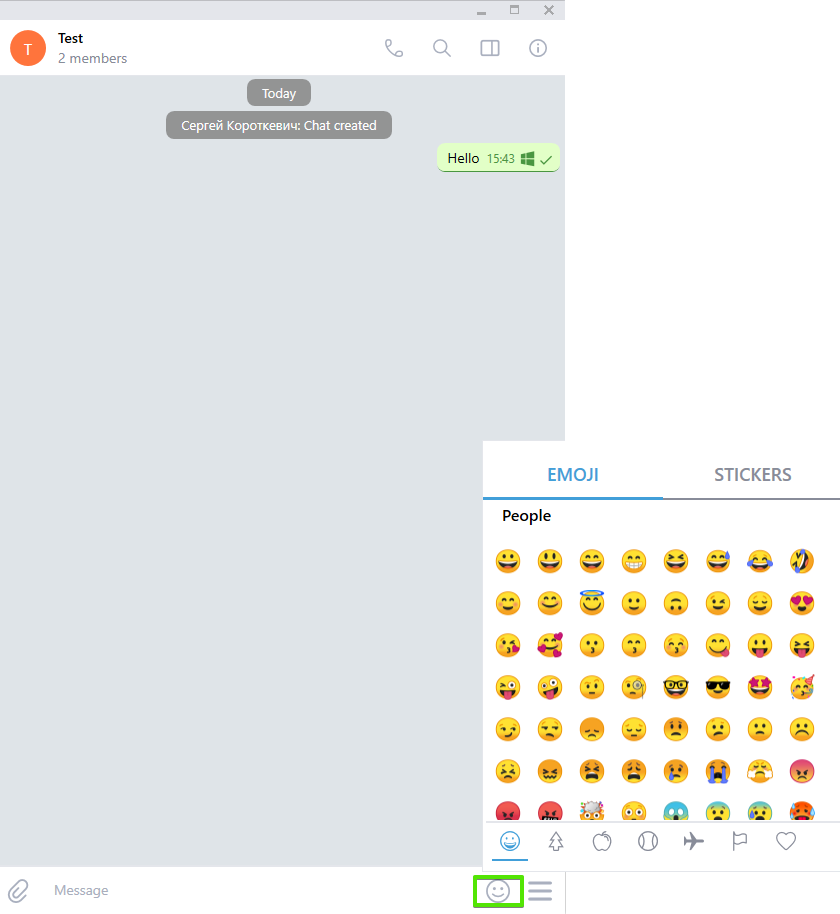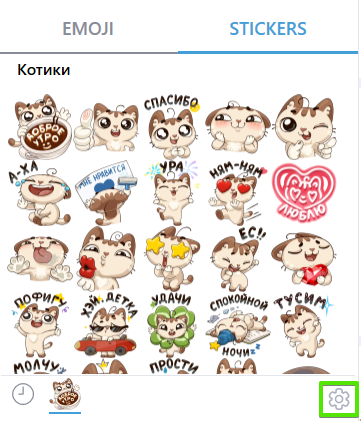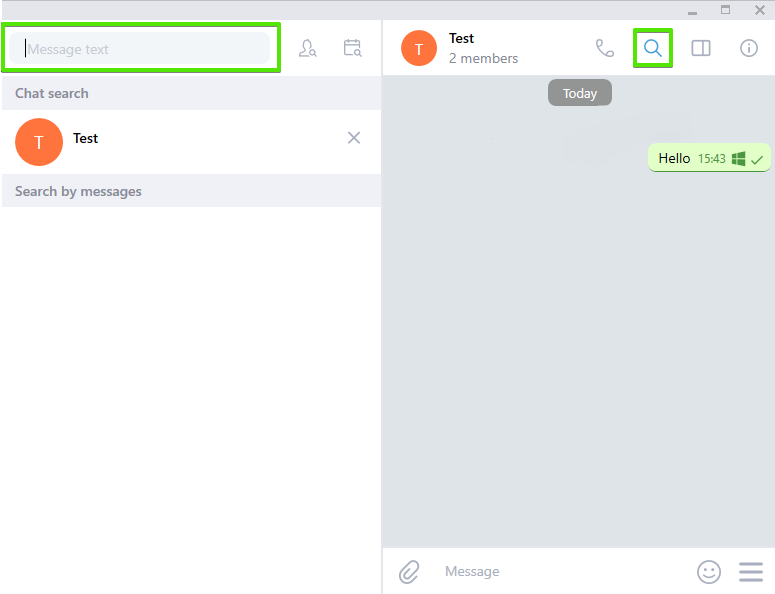Содержание
Sending a message/file/image
Writing a message. Open a chat, and type your text in the message field.
Sending an image or file. In the chat, click ![]() and select a file or image to send.
and select a file or image to send.
Message options
A list of options appears when you right-click on a message.
- Select message
- Reply
- Quote
- Copy
- Forward
- Edit (message can be edited within 24 hours of sending)
- Delete (message can be deleted for all members within 24 hours of sending)
If you are the chat owner, admin, or moderator, you will also be able to do the following:
- See a list of members who viewed the message
- Pin message
How to mention a chat member
Creating and holding a poll
In the chat, click ![]() and select “Poll”.
and select “Poll”.
Next, write a question and some possible answers (max. 10), and enable/disable the “Anonymous” option for member responses.
Adding and using stickers
Next to the message field is the icon ![]() .
.
When you click on it, you will see the selection of emojis and stickers.
To add new stickers, click ![]() in the stickers window.
in the stickers window.
How to pin/unpin the sticker menu
Right-click on ![]() to pin or unpin the sticker menu.
to pin or unpin the sticker menu.
How to search for messages in a chat
Go to the chat that you want to search in.
Click ![]() and enter a search term.
and enter a search term.
You can also search for messages in a chat that have been sent by a particular user ![]() or on a particular date
or on a particular date ![]() .
.
Amending the contents of a message
BBCode can be used to edit message content.
- [b] Bold [/b]
- [u] Underline [/u]
- [s] Strike [/s]
- [i] Italic [/i]
- [color=red] Color [/color]
- [code] Code [/code]
- [size=20] Size [/size]
- [url=https://help.reddy.team/] Url [/url]
- [quote] Quote [/quote]
Copy one of these lines and send it in a chat to see how it works.