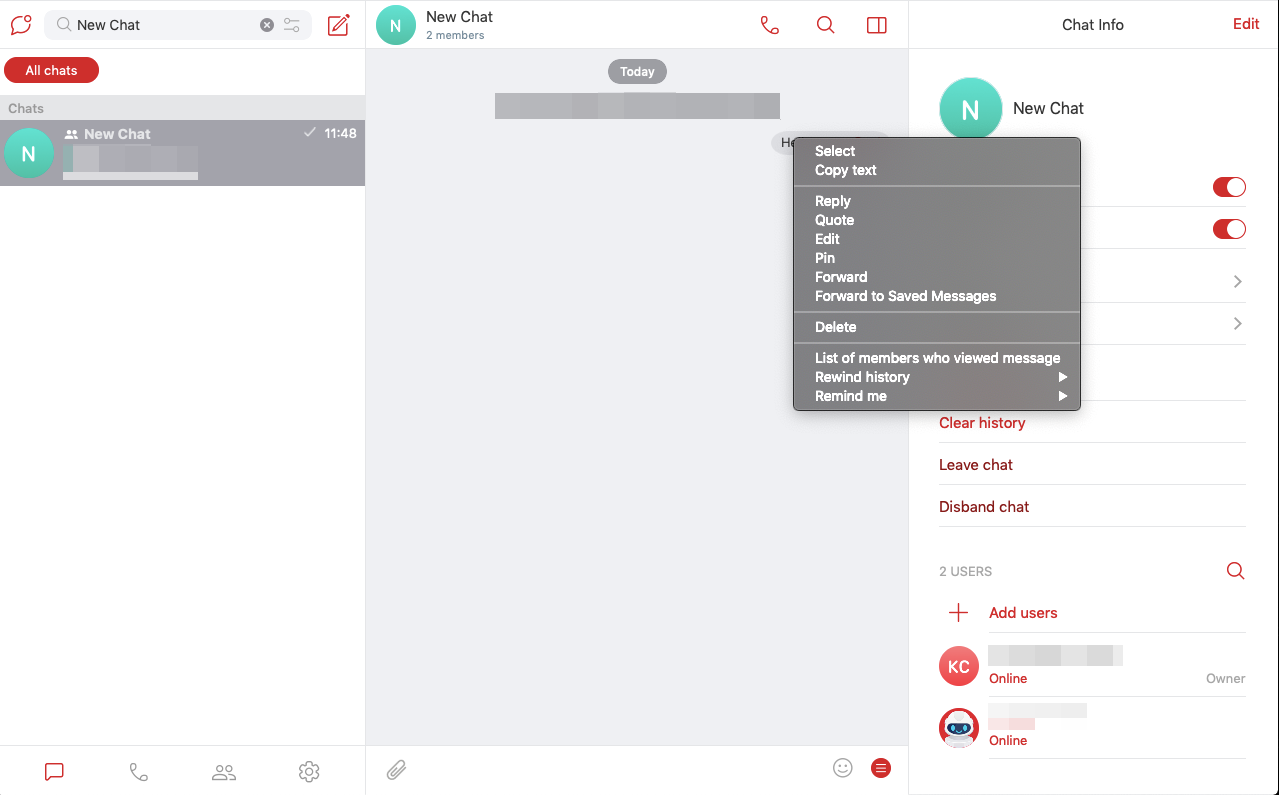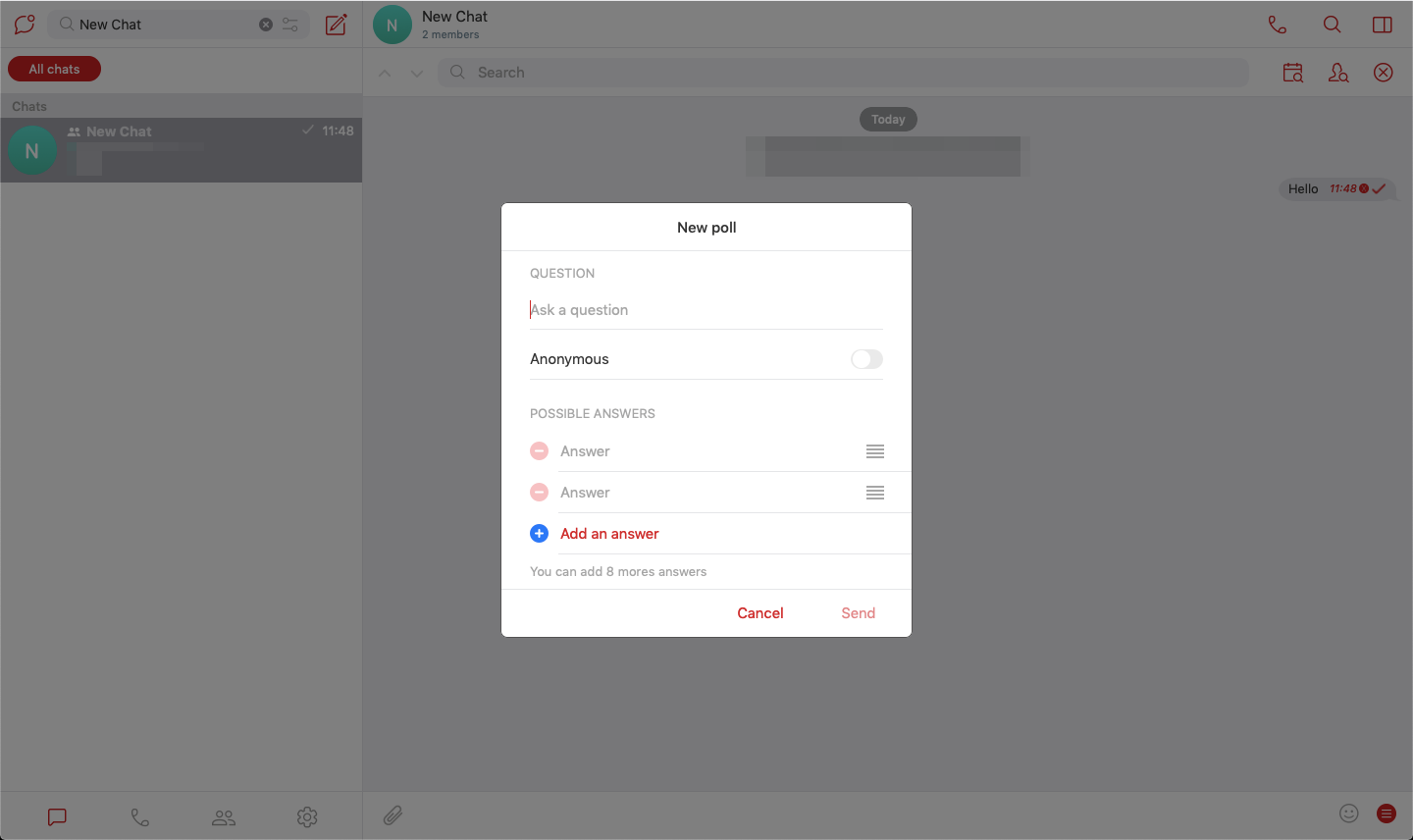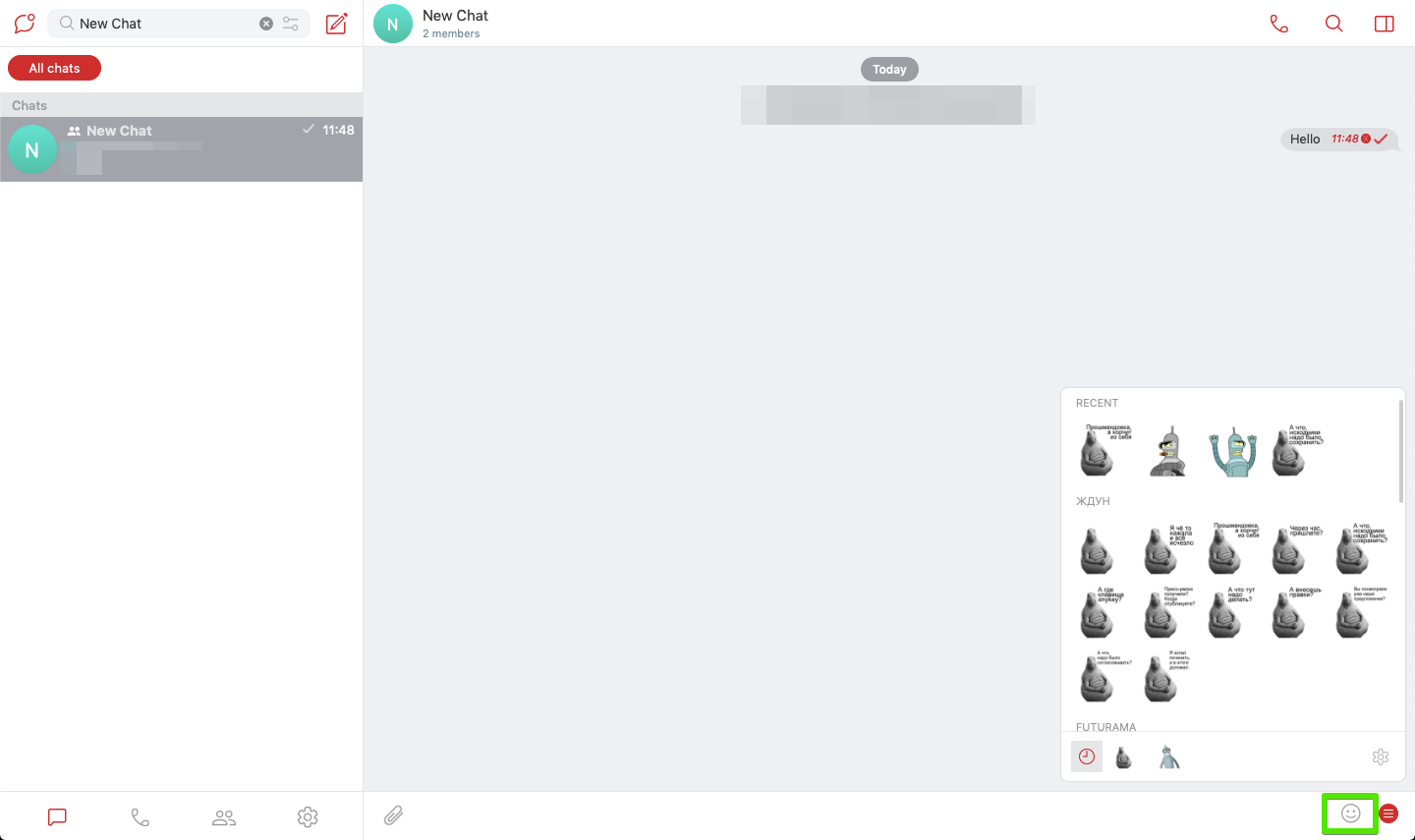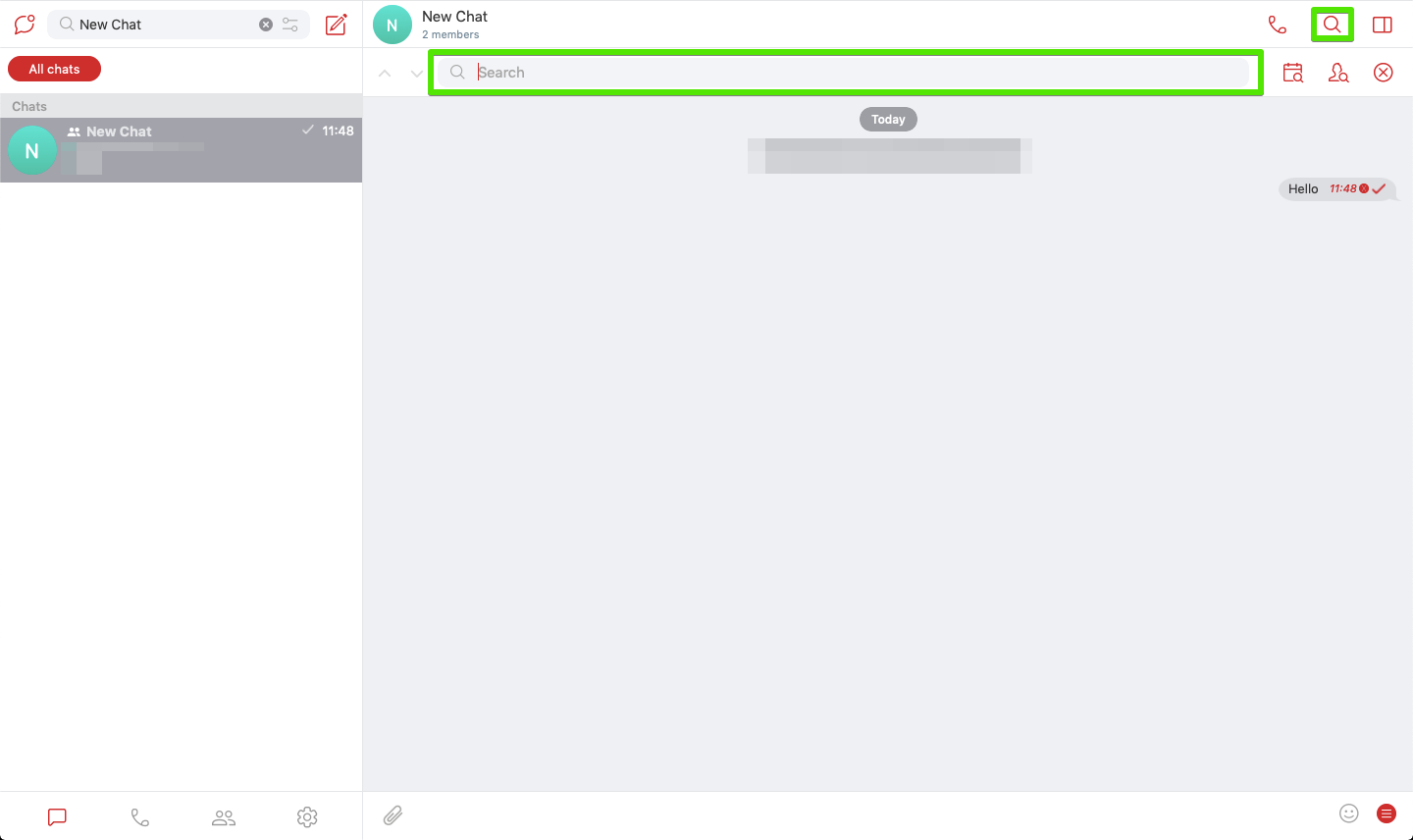Содержание
Sending a message/file/image
Writing a message. Open a chat, and type your text in the message field.
Sending an image or file. In the chat, click ![]() and select a file or image to send.
and select a file or image to send.
Message options
A list of options appears when you click on a message.
- Select and copy text
- Reply
- Quote
- Edit (message can be edited within 24 hours of sending)
- Forward
- Save to Favorites
- Delete (message can be deleted for all members within 24 hours of sending)
If you are the chat owner, admin, or moderator, you will also be able to do the following:
- See a list of members who viewed the message
- Pin the message
How to mention a chat member
In the message field, type @ and select the user you want to mention.
Creating and holding a poll
In the chat, click ![]() and select “Poll”.
and select “Poll”.
Next, write a question and some possible answers (max. 10), and enable/disable the “Anonymous” option for member responses.
Adding and using stickers
Next to the message field is the icon ![]() .
.
When you click on it, you will see the selection of stickers. To add new stickers, click ![]() .
.