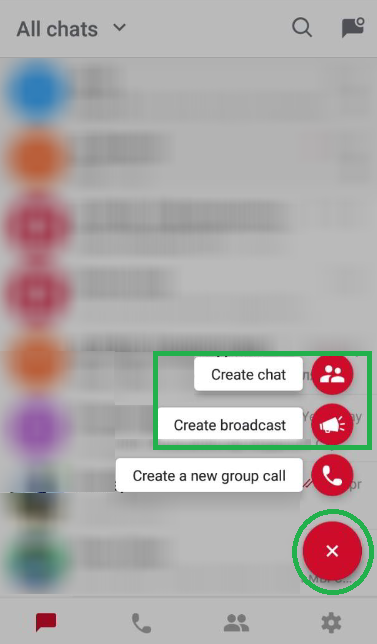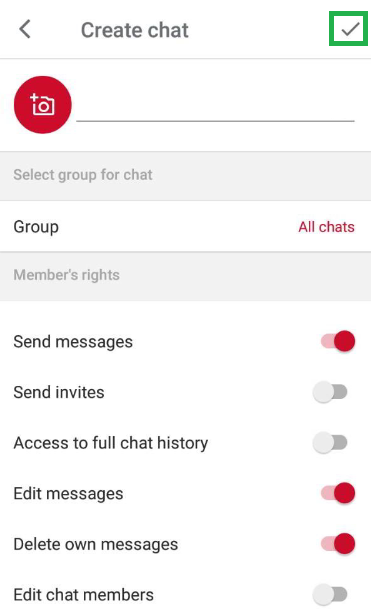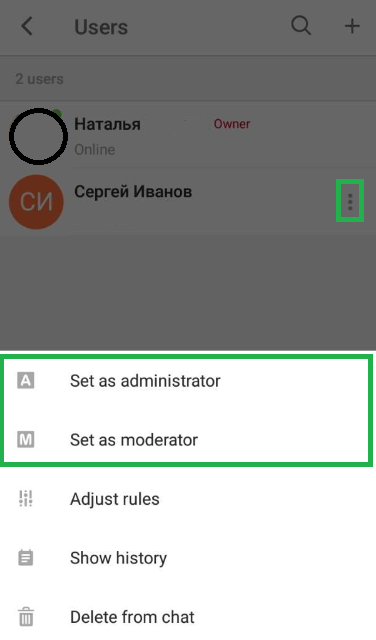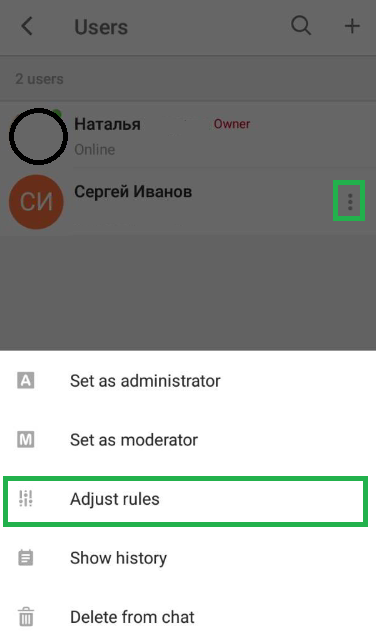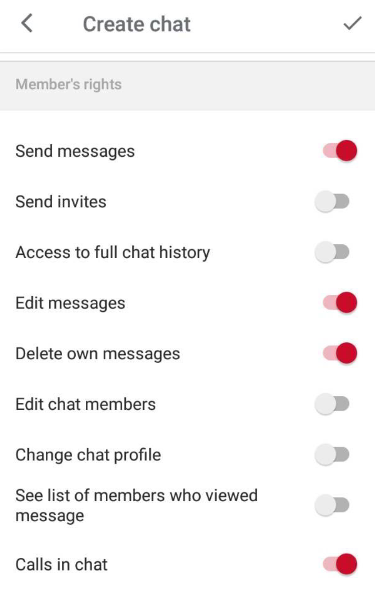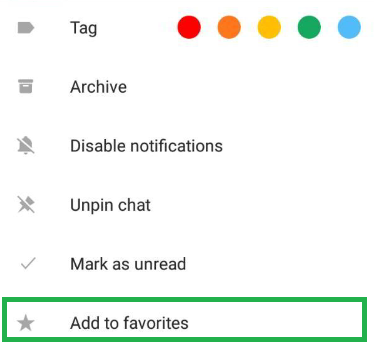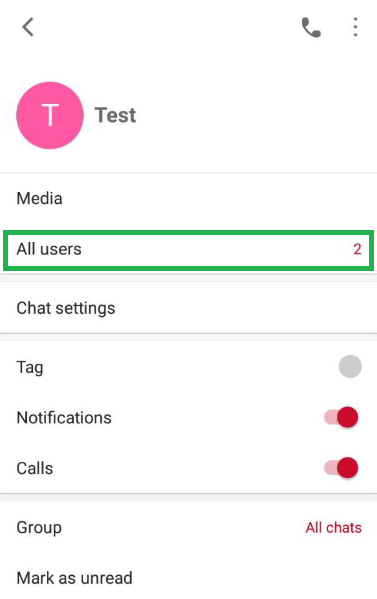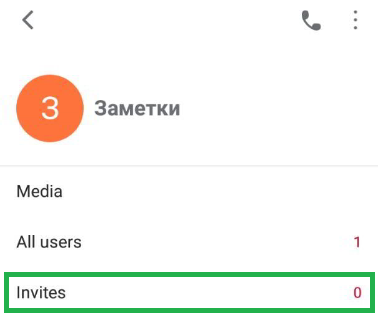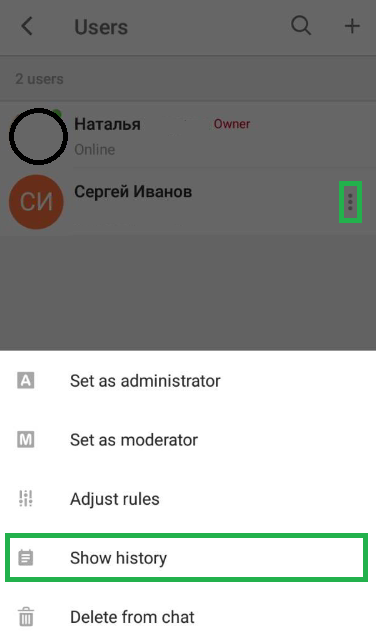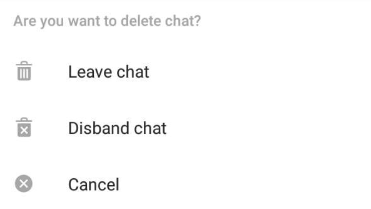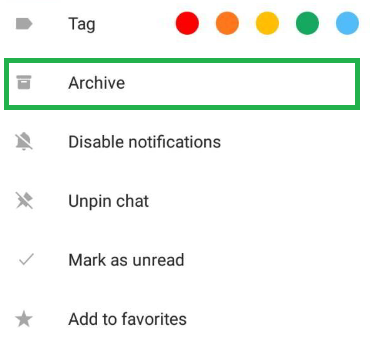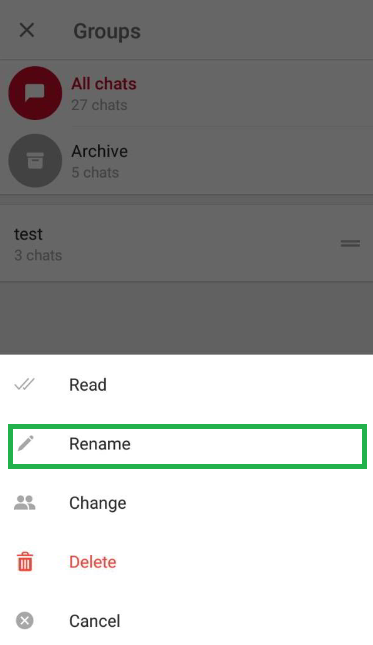Содержание
Creating a chat or broadcast
Go to “Chats”, press ![]() → Create chat/Create broadcast.
→ Create chat/Create broadcast.
Next, select a user from your contact list that you wish to add to a chat/broadcast.
To get to the settings, press ![]() , enter a name, select a group for the chat and assign user rights for members (during chat creation only).
, enter a name, select a group for the chat and assign user rights for members (during chat creation only).
When creating a broadcast, you will be asked to enter the broadcast name after choosing which chats to add.
Appointing an administrator/moderator
One or several chat members can be administrators or moderators.
Go to the information section of the chat → Members.
Press ![]() next to the user who you want to assign as an administrator/moderator and select “Set as administrator”/“Set as moderator”.
next to the user who you want to assign as an administrator/moderator and select “Set as administrator”/“Set as moderator”.
Changing user rights for members of a chat
Go to the information section of the chat → Members. Press the menu icon next to the member whose user rights you want to edit, and select “Change rights” (“Adjust rules”).
Changing members’ rights in a chat
When you create a chat, you are asked to set user rights for chat members.
- Send messages
- Send invites
- Access to full chat history
- Edit messages
- Delete own messages
- Edit chat members
- Edit chat profile
- See list of members who viewed message
- Calls in chat
If you wish to change the existing user rights, go to the information section and select “Chat settings”.
Adding a chat to favorites
Press and hold the chat you want to add and a menu will appear: select “Add to Favorites”. The chat you select will appear above all the others in your list of chats.
To remove a chat from favorites, follow the same procedure, but select “Delete from favorites”.
How to pin/unpin chats
Press and hold a chat and a menu will appear: select “Pin”/“Unpin”.
How to enable/disable notifications in a chat
Press and hold a chat and a menu will appear: select “Enable notifications”/“Disable notifications”.
Adding members to a chat
Adding members. Open a chat and go to the information section. Press ![]() under “Members”. A list will appear: select the users you wish to add to the chat.
under “Members”. A list will appear: select the users you wish to add to the chat.
Inviting members to a chat. When you create a chat, enable “Send invites”. If the chat has already been created, go to the information section and select Chat settings → Send invites.
Sending invites. Open a chat and go to the information section. Select “Invites”.
In the next window, press ![]() . Choose a member to invite by putting a check mark next to their name. The user will get a notification about joining the chat.
. Choose a member to invite by putting a check mark next to their name. The user will get a notification about joining the chat.
If an invitation is sent by mistake, it can be canceled.
How to show the chat history to a new chat member
Go to the information section of the chat. Select the user who you want to be able to view the chat history, and then press “Show history”.
How to leave or delete a chat
Sending chats to Archive
What is a group? How to create one
Chat grouping is recommended for people who have a lot of chats on different subjects.
Creating groups. Press “All chats” in the top-left corner and then ![]() .
Select the chats that you want to add to the group and enter a group name.
.
Select the chats that you want to add to the group and enter a group name.
Renaming chat groups
Press “All chats” in the top-left corner. Press and hold the group that you want to rename and a menu will appear: select “Rename”.
Deleting chat groups
Press “All chats” in the top-left corner. Press and hold the group that you want to delete and select “Delete” in the menu.
Adding chats to a group
Press “All chats” in the top-left corner. Press and hold a group and select “Edit” in the menu.
How to search for messages in all chats
In the “Chats” panel, type a key word in the search bar at the top of the screen. Search results will be shown in the chats panel. Press ![]() to clear the search bar.
to clear the search bar.
How to filter chats
Filter by unread messages. Press the unread chats icon: ![]() .
.
Filter by tags. In the “Chats” panel, press the search bar → ![]() . Choose a color from the list to search the chat.
. Choose a color from the list to search the chat.